COLORFUL DECAL WITH CRICUT
Make Colorful Vinyl Decal With Cricut | Step-By-Step Tutorial
So, I often make multi colored SVG and also share reels on my Instagram making vinyl decal with multiple colors and layering them.
Recently I have been noticing many DM asking me how to actually cut designs by colors, and how to layer them all together.
I totally understand if you are bit confused,
because it does require few tricks to achieve this.
But don’t worry, let me show you how and how simple this can be!
STEP 1 Choose Multi Color design
For this tutorial, I used this design from our website:
This SVG is FREE and you can download from HERE
For this design, there are 3 colors being used:
Yellow, pink & blue.
This technique I am going to show you today,
is the basic way to create multi-color vinyl decals.
Also, can be used for HTV (heat transfer vinyl) for
creating multi-colored design shirts as well.
Let’s see how we can cut this design and assemble!
STEP 2 Ungroup & Attach
First, download the SVG, unzip and gain access to SVG file.
From Upload image, click "Browse" > choose the design, then hit "Upload".
Then add the design to canvas.

Scale the design to the size you want the decal to be,
then select it > right click > hit Ungroup.
This will let the design break into elements.
Next, by holding shift key, click and select all of the yellow elements.
With this design, the word “I Hope” and 3 sparkle icons.
Once you are done selecting all of the elements that are under same color,
right click again > then hit "Attach".
If "Attach" from right click won't completely do its job, then
simply click the "Attach" text on the down right corner of the Design Space.
By hitting attach, you are locking each elements, so that it won’t move around when you go to the cutting process.
Let’s repeat this to the pink elements.
And blue elements.

As for this blue elements, even if this word “beautiful” is nicely grouped,
you will still have to command attach.
If you don’t attach this, when you hit “cut it” process,
all the word will scatter and won’t retain its placement...
Like this:

And believe me, you don't want that!
After attaching by colors, you are ready to move onto cutting process!
3. Cut By Colors
Make sure all of the elements are property attached according to colors,
go ahead and hit Make it on the top right corner.
You will notice you have 3 mats sorted out for each colors.

Yes, you are going to cut each colors separately.
Which means, you will cut pink first, then unload the mat,
insert it again for yellow, then repeat again for blue.
As for color matching Vinyl to design, I do have hard time finding right vinyl.
The colors I used here is from Teckwrap.
I usually like to get many assorted 12x12 pack and then pick and choose the closest colors to whatever the color scheme I am hoping to achieve.
You can purchase this vinyl pack from HERE.
Ok, so first just add pink vinyl to the mat, then cut it like you’d normally do.
Unload the mat, remove the pink vinyl, apply blue one.
Cricut will automatically switch the mat to the next color.
So go ahead and cut the yellow elements again, then do the same for blue elements.
After you are done cutting all of 3 colors, you are ready to assemble!
4. Assembling Vinyl
Go ahead and weed all of them, revealing the design you just cut.
Cut the transfer vinyl as big as the whole decal going to be,
then start assembling it.
My personal favorite tool here is parchment paper.
Decide which element you want to use as a base reference,
then apply transfer vinyl on top of it.
This is the transfer vinyl I used:
Get this transfer vinyl from HERE
Then, peel off the vinyl backing, and apply parchment paper, leaving tiny bit of vinyl uncovered.
Slide the parchment paper over the second element, and when you are happy with the placement, press the uncovered part of vinyl to secure the placement.
Then, while holding it firmly, remove the parchment paper.

continue this process until you have entire design assembled!
This decal looks super cute!
Now you can apply this to anything you want.
If you want to know how to cut different colors at the same time, let me know in the comment! Or any other tutorial request :)
Hope you learn something new today!
Happy crafting!
-Saori C.
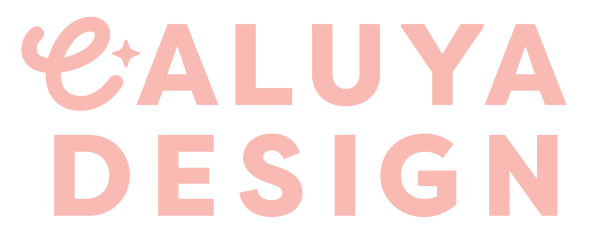





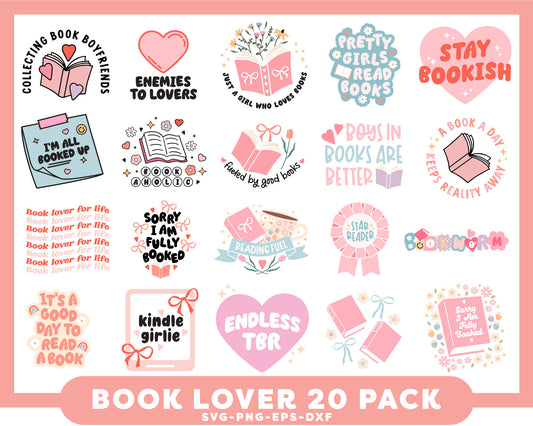



1 comment
That looks great! Thanks for the tips. I can’t wait to try it. What font did you use for this decal?