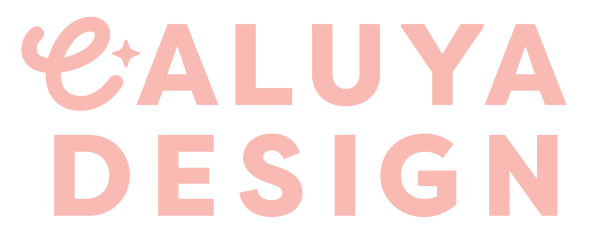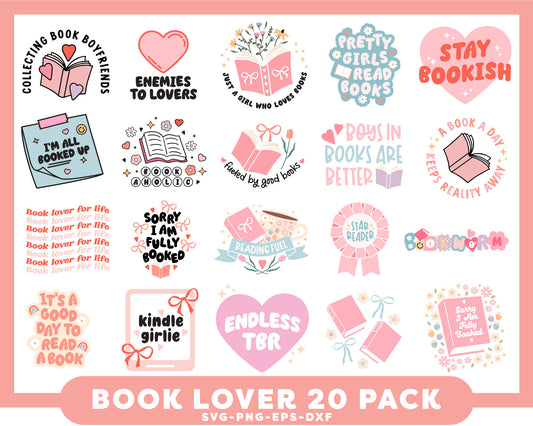Sublimation Project & How to Convert Epson EcoTank Printers Into Sublimation Printer
Sublimation projects can be intimidating, but fear not, creative queens!
In this article, I will share a quick video demonstrating how I made this Family Collage mousepad using sublimation blanks and provide all the necessary links :) (Scroll all the way down to see the video)
I will also explain how I converted my Epson ET-4700 printer into a sublimation printer!

Quick Links:
- Mousepad Sublimation Blanks
- Sublimation Printer (Epson ET-4700)
- Sublimation Inks & Paper
- Autopress from @HTVront
- Procreate (for creating family collage, iPad user only)
How To Convert Epson EcoTank Printer to Sublimation Printer

Before diving into a detailed step-by-step guide, let me provide you with some basics.
Firstly, you WILL NEED a brand-new printer (unless you want to follow the complicated process of emptying the regular ink). Essentially, what you are doing is discarding the regular ink that comes with the printer and replacing it with special sublimation inks.
These printers come with empty ink cartridges, so you fill them up with special sublimation inks to complete the conversion. Once it's converted, the only way to revert to a regular printer is to empty the sublimation ink, flush it out thoroughly, and fill the cartridges with regular ink—a somewhat messy process.
Additionally, you will need to print the sublimation ink on SPECIAL sublimation papers. Regular copy paper won't do the trick.
Having covered these basics, let's delve into a more detailed step-by-step process on how to convert Epson EcoTank printers to sublimation printers :)